192.168.0.1 Is a C-Class private ip address mainly used for the purpose of changing the router admin settings using the router admin interface publicly used by various router and modem brands for example T-P Link, D-Link, Linksys, Netgear, Huawei.
How to use 192.168.0.1 to access admin interface?
- First you device need to be connected with router via a Ethernet Broadband of wifi
- Then you need to put this ip address 192.168.0.1 in browser address bar in like http://192.168.0.1
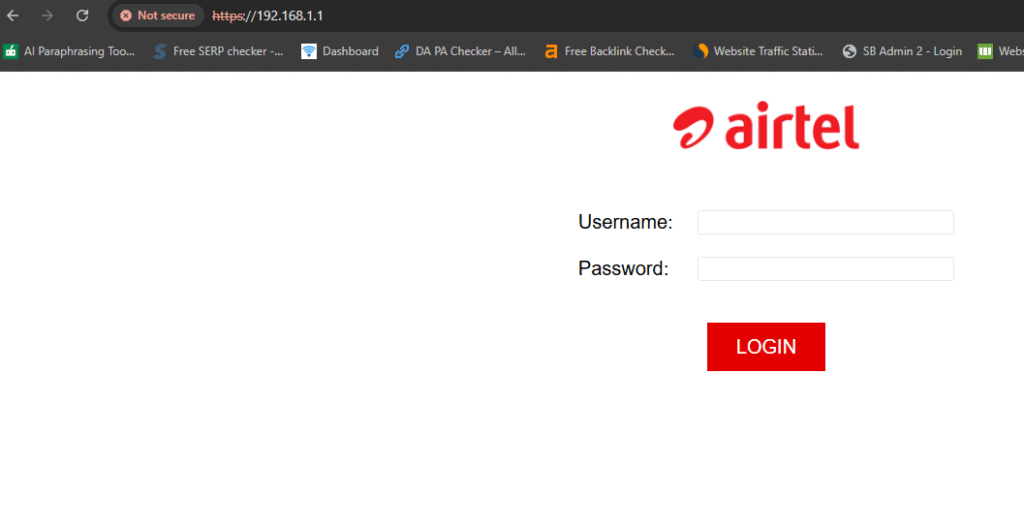
- Third you see the login username and password section you need to put this in username and password field basically you can get the username and password written on your router modem brands backside if not you can get from your local Ethernet service provide or you can try basic ones like username: admin and password: admin or password then you can try if this no work other options.
- After successfully login you can access your router admin interface.
Why 192.168.0.1 ip used for?
- It is used to access admin interface to change various settings
- Settings that can be changed like wifi network name which is also called SSID and password
- To reset the router modem
- To make parental Controls and port forwarding
- To access firewall settings
Unable to Access Router Admin Interface?
The main problems which occur is that you are unable to access router admin interface the reason for this is wrong IP address because in C-class ipange there are hundereds of ip addres and from that any one can belong to your device so to verify this you need to follow some steps on android phone, PC or Iphone each device have different way to check the default gateway ip address.
On PC
The way to check the default gateway ip from pc is very easy then from mobile devices here you just to get to run and open command prompt by typing cmd once the command prompt you can just check all the details related to your eithernet ip address by typing ipconfig below is the image attached.
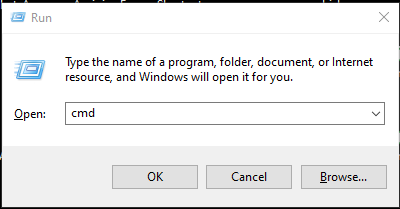
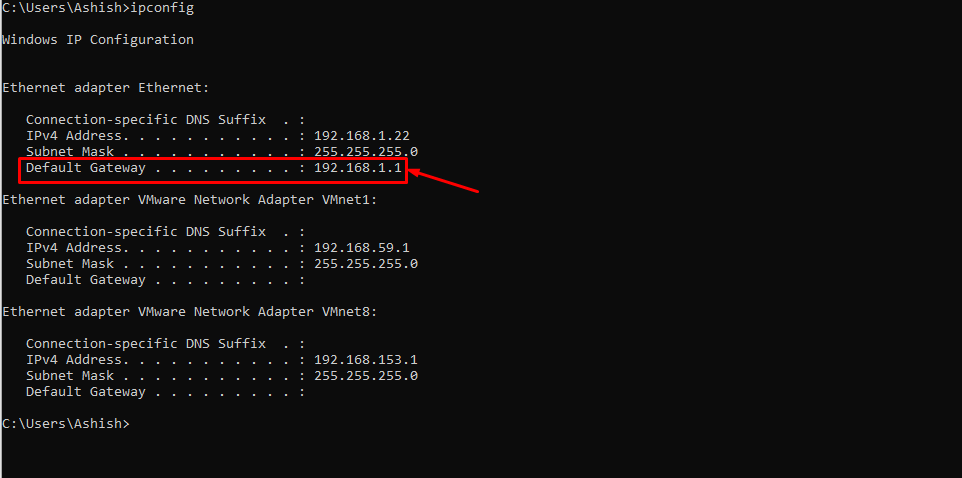
On mobile devices
- For android – the first step is to scroll to the wifi icon or either go to the wifi settings page on your android device their you see wifi connected with the network name now there is arrow sign to move to seetings page same you can see in the image below once you click that you can see your network ip address, subnet mask, router ip, status and technology.
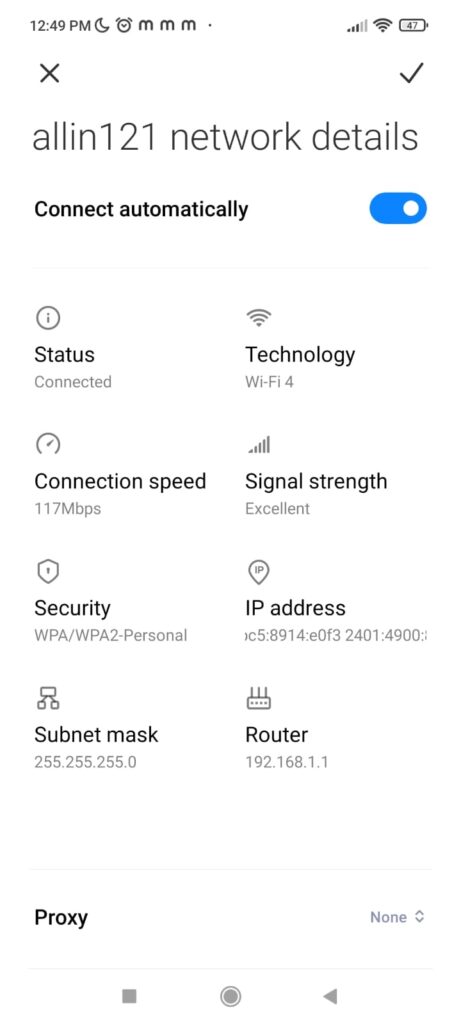

- For Iphone – the first for apple iphone device is the same you need to click on wifi icon or go to the wifi settings page after see the wifi connected icon with network name you can click the arrow icon which would be different that from android and then you will go to the another page
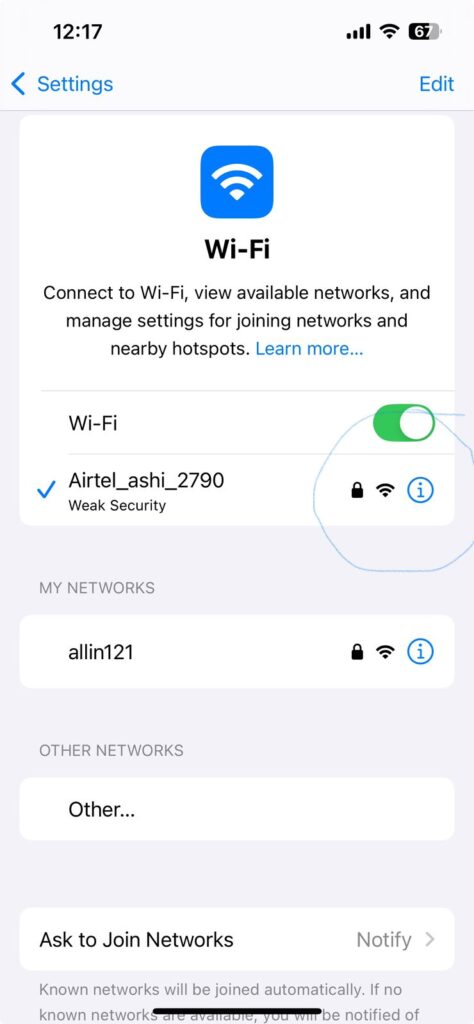
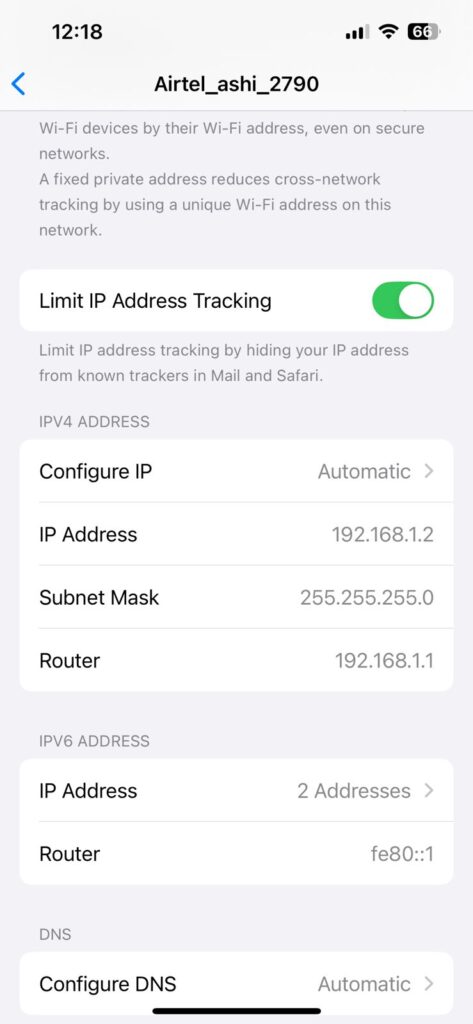
Their you see many options like auto-join, password low data mode, private wifi address you need to see the Ipv4 settings where you can see configure ip option, ip address subnet mask and router ip address from their you can get right default ip address of your modem.
How to Change password for Admin interface?
Now you know your default gateway ip address and want to change the password for your own safety you can do the same using admin interface but the problem here is every router modem have a different way to change the password of your network gateway ip I am just explaning for a modem airtel as my network is airtel below is the process
- Login to admin interface by using default username and password
- Note: mine default username password are admin and admin
- After successfully login you can see the device information
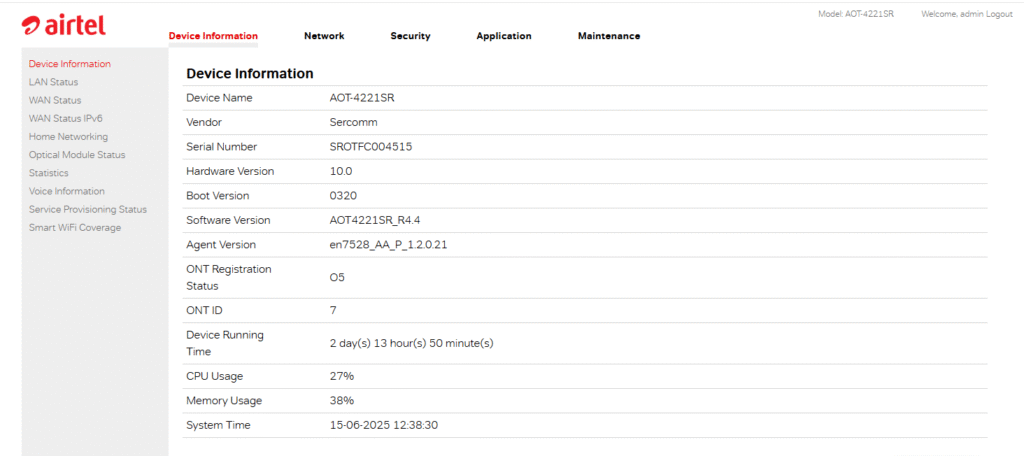
- To change a password there is a option in my device Modify Login password so click that and from their you can change the password for your device.

- Again for every network there has to be different settings.